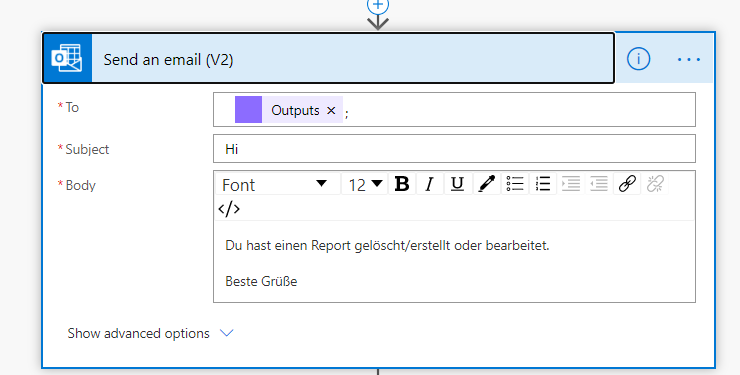Step two:
Now we open Power Automate (https://emea.flow.microsoft.com) and create a flow as follows
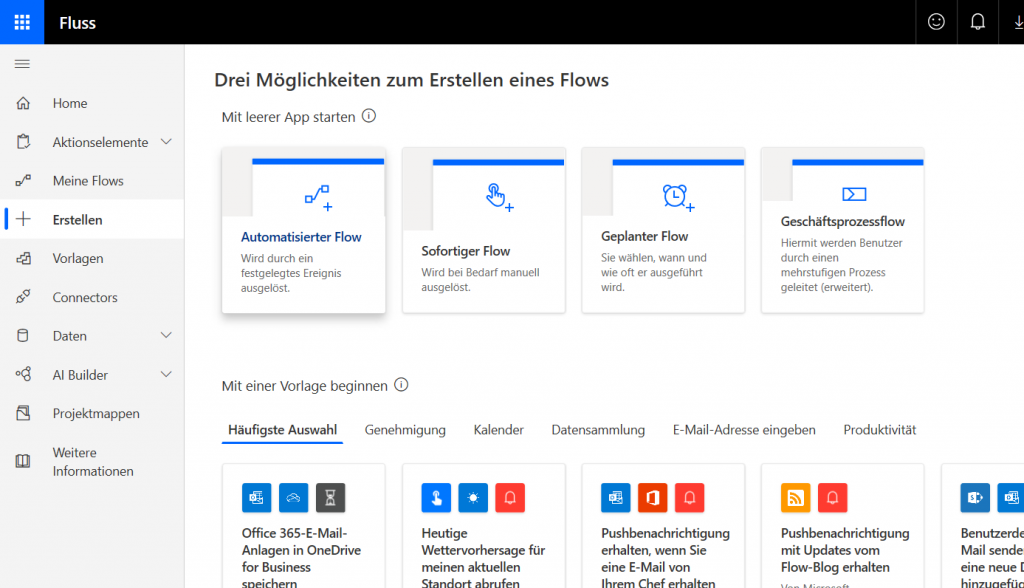
Under Create -> Automated Flow
After that we go to skip
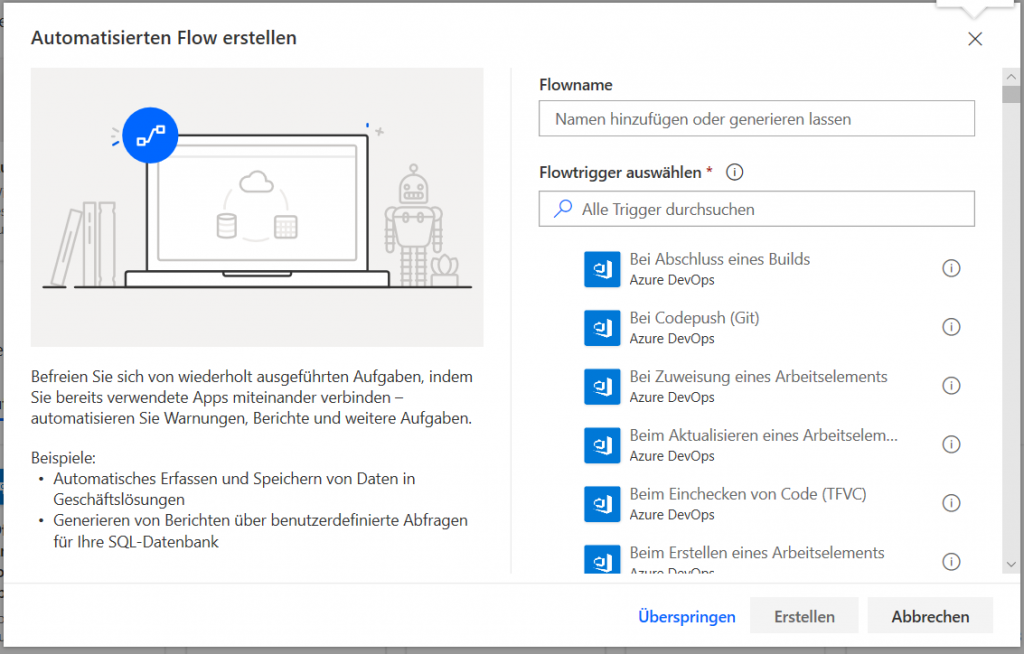
Now we create a new flow:
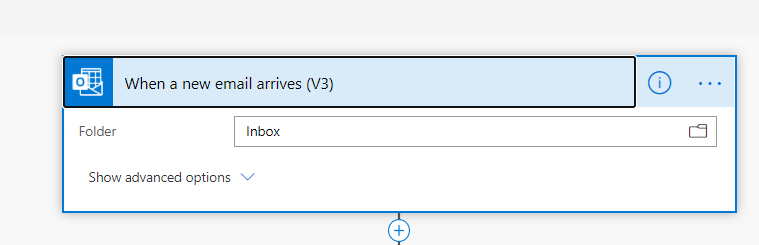
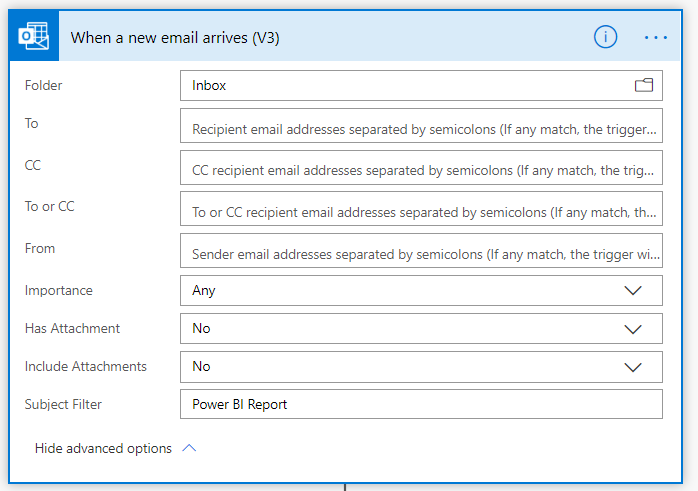
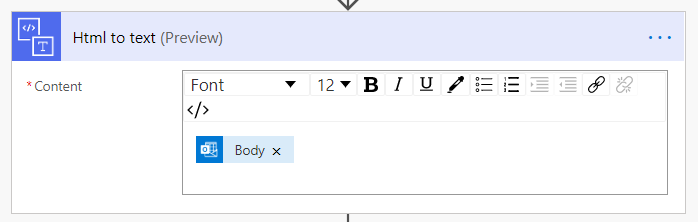
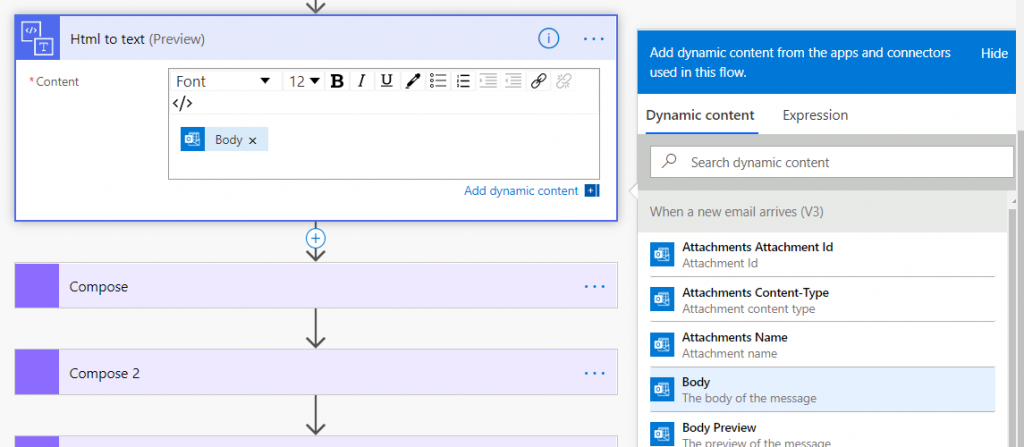

length(body('Html_to_text'))The expression counts the characters in the body and returns them.

add(indexOf(body('Html_to_text'), 'User'),9)This function goes in the body up to the user and counts 9 characters from there on, exactly to the : after user.

indexOf(body('Html_to_text'), 'Element')This function goes in the body up to the word element.

substring(body('Html_to_text'),outputs('Compose_2')),sub(outputs('Compose_3'),outputs('Compose_2'))This function now combines the Compose function 2 + 3 and we get the email address that is enclosed between the user and the element.