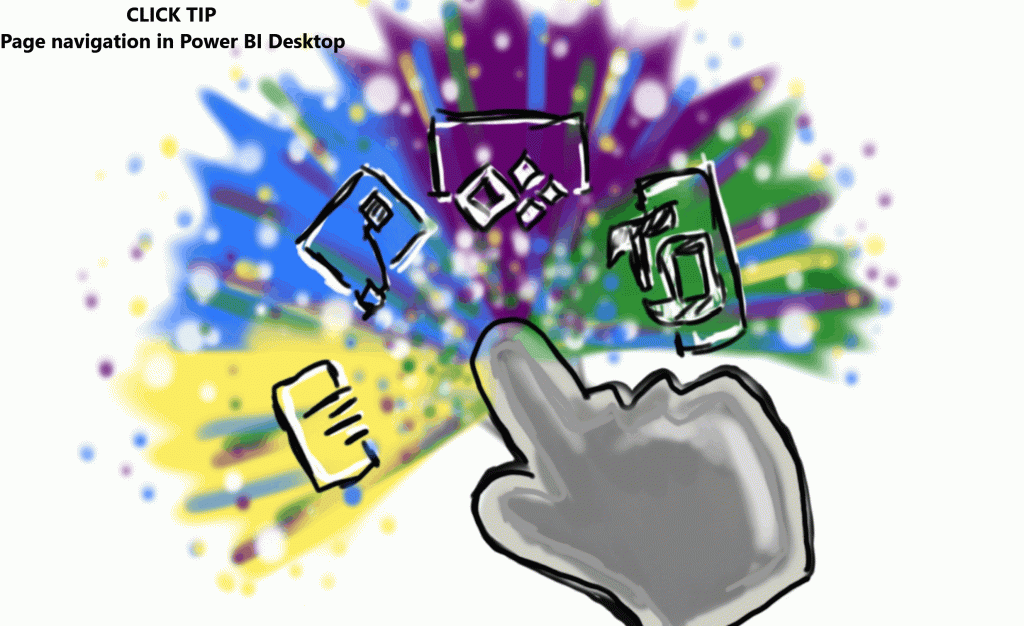Erstellen der Measures/ Create Measures
Als nächstes werden zwei Measures erstellt die, die dynamische Navigation und Beschriftung des Buttons steuern. Als erstes benötigt ihr das Measure welches die dynamische Auswahl steuert. Heißt, wenn ihr eine Seite über den Slicer auswählt soll dieser auch angesprochen werden, wenn wir die Navigation aktivieren. Das zweite Measure steuert den Text auf eurem Button. Wenn die Page 2 gewählt ist dann wird das auch auf dem Button angezeigt. Um ein Measure zu erstellen geht ihr im Home Tab auf Neues Measure und fügt die unten stehenden Measure ein.
Selected Page =
SELECTEDVALUE ( 'Page names'[Page name] )
Button name =
"Go to " & [Selected Page] & " Site"Next, we create two measures that control the dynamic navigation and labeling of the button. First you need the measure that controls the dynamic selection. That means, if you select a page with the slicer, it should also be addressed when we activate the navigation. The second measure controls the text on your button. If the page 2 is selected then this is also displayed on the button. To create a measure, go to the Home tab, click on New Measure and insert the measures below.