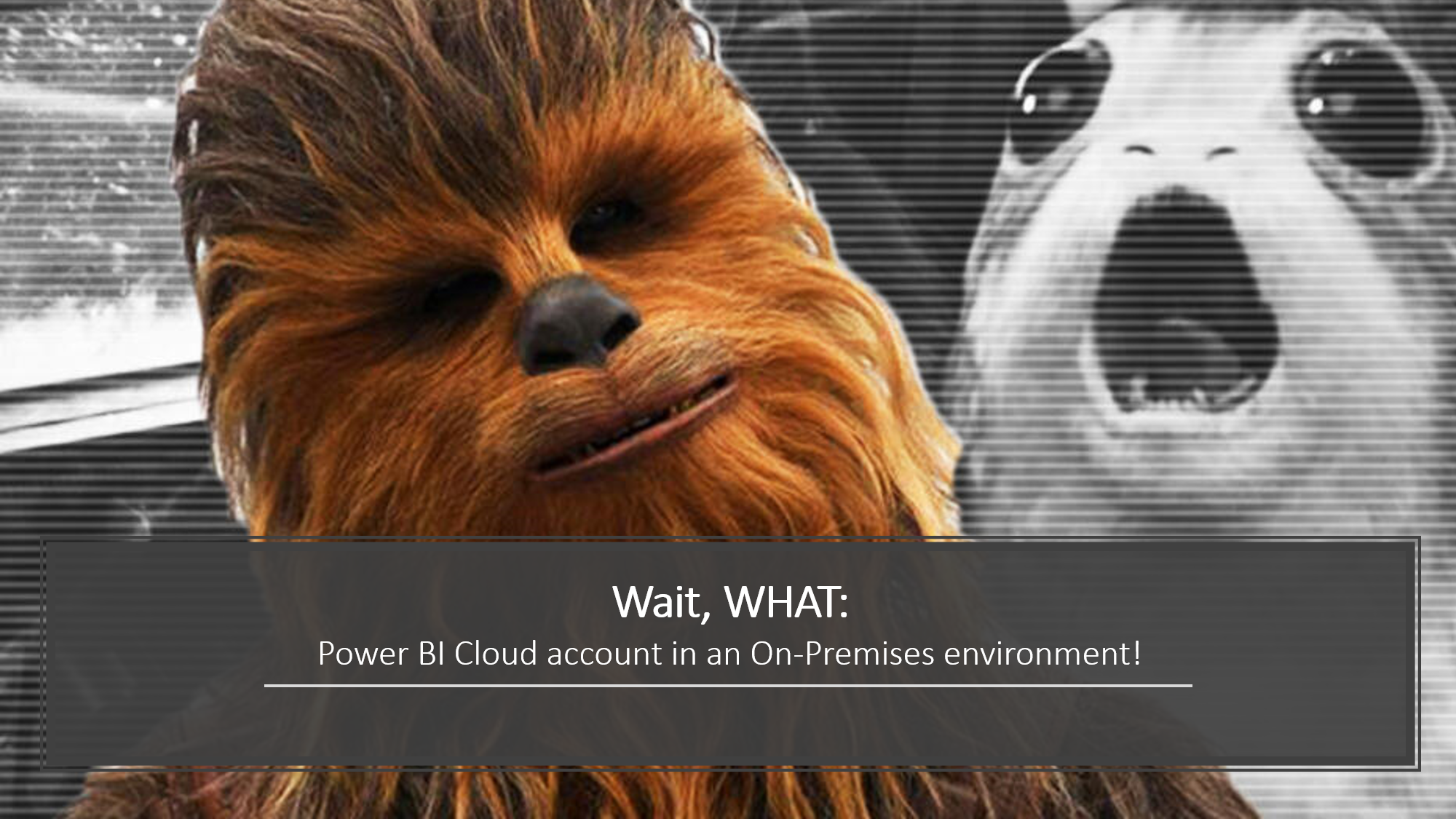AdHocSubscriptions in Azure (Power BI, App, Automate)
Hi,
you don’t like to read long blog posts, watch my 1 minute video to this topic on Youtube:
After noticing in my recent clients who were all on premises, there is a big knowledge gap. Namely, it is entirely possible to create Power BI service accounts without IT knowing anything about it.
Let’s assume you have decided to use Power BI on premises, i.e. the classic Report Server. Now, however, your users find the “Publish” button in the Power BI desktop sooner than they would have liked. This button also makes it possible to publish reports from the Power BI Desktop for the Report Server to the cloud. Now, of course, there is the prerequisite (one would have to assume) that you use Microsoft Office and that your company mail addresses can also be used for cloud services, such as Power BI Service. But there is also the possibility to register a Power BI tenant in the cloud without such a mail address, simply with your company mail address. If this is the case, this is called an “unassigned tenant”, which can then be taken over by an admin from IT if you follow these instructions: https://docs.microsoft.com/de-de/azure/active-directory/enterprise-users/domains-admin-takeover
What I also noticed is that it really only happened in companies that were not 100% familiar with the Power BI product. Installing a report server, i.e. using Power BI on premises, is relatively easy. Download the software and off you go on your wild ride.
Although I sometimes feel like I’m saying the same thing over and over again, please give some thought to the processes and policies behind the tool, whether it’s Power BI or a completely different tool. Nothing is more important than defining orderly and structured procedures. This will help you to understand the tool better and also to understand your end users who are getting the tool for the first time. Because let’s face it, if we were to implement a tool properly and also support the end users, maybe none of them would think of pressing the “Publish” button in the Power BI Desktop application.
To make life a little easier for you, here is a short guide to AdhocSubscriptions, which includes Power BI, Power Apps and Automate. Remember to also inform the users who are already using the application if you disable something like this, because experience shows that such systems are quickly used productively. To see who already has access, it is advisable to check the Azure Active Directory to see who is actively using the Power BI Free licence. (https://portal.azure.com/)
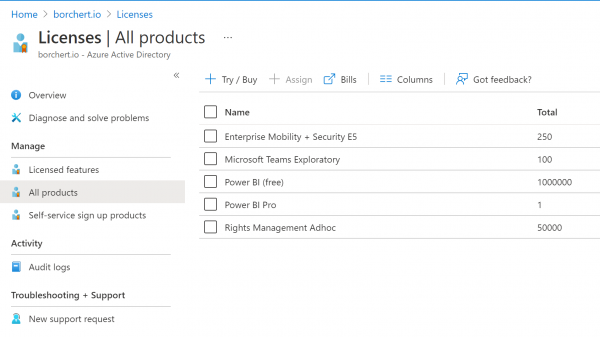
Instruction – PowerShell cmdlet to disable AdhocSubscriptions
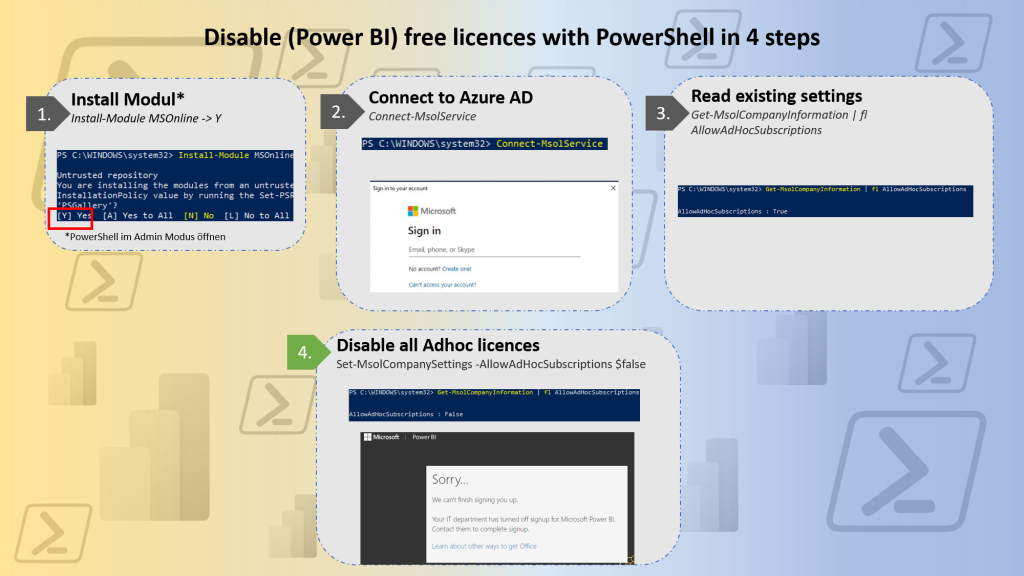
PowerShell Code
1) Install-Module MSOnline
2) Connect-MsolService
3) Get-MsolCompanyInformation | fl AllowAdHocSubscriptions
4) Set-MsolCompanySettings -AllowAdHocSubscriptions $false
keine Lust auf lange Blogbeiträge lesen, dann schau dir fix mein ein-minütiges Video auf Youtube an:
nachdem ich in bei meinen letzten Kunden, die alle on premises unterwegs waren gemerkt habe, es gibt eine große Wissenslücke. Es ist nämlich durchaus möglich Power BI (Cloud) Service Accounts anzulegen ohne das die IT etwas davon weiß.
Nehmen wir an Ihr habt euch entschieden Power BI on premises zu nutzen, also den klassischen Report Server. Nun finden eure User allerdings schneller als gewollt im Power BI Desktop die Schaltfläche “Veröffentlichen”. Diese Schaltfläche ermöglicht es auch aus dem Power BI Desktop für den Report Server, Reports leicht in die Cloud zu veröffentlichen. Nun ist da natürlich noch die Voraussetzung (müsste man annehmen) das Ihr Microsoft Office nutzt und eure Firmen Mailadressen dementsprechend auch nutzbar sind für Clouddienste, wie z.B Power BI Service. Es gibt aber auch die Möglichkeit ohne eine solche Mailadresse einen Power BI Tenant in der Cloud zu registrieren, einfach mit eurer Firmen Mailadresse. Sollte das der Fall sein nennt man sowas “unassigned Tenant” diese können dann von einem Admin aus der IT übernommen werden wenn ihr dieser Anleitung folgt: https://docs.microsoft.com/de-de/azure/active-directory/enterprise-users/domains-admin-takeover
Was ich noch gemerkt habe ist, das es tatsächlich nur bei den Firmen vorkam die sich nicht zu 100% mit dem Produkt Power BI auseinander gesetzt haben. Denn einen Report Server installieren, also Power BI on premises zu nutzten, ist relativ einfach. Software downloaden und los geht die wilde Fahrt.
Auch wenn ich mir manchmal vorkomme als wenn ich immer wieder das gleiche erzähle, aber bitte macht euch Gedanken um die Prozesse und Richtlinien hinter dem Tool, egal ob es Power BI ist oder ein komplett anderes Tool. Nichts ist wichtiger als geordnete und strukturierte Vorgehensweisen zu definieren. Das hilft euch das Tool besser zu verstehen und auch eure Endanwender zu verstehen die das Tool zum ersten mal an die Hand bekommen. Denn seinen wir mal ehrlich würden wir ein Tool richtig einführen und auch die Endanwender unterstützen würde vielleicht keine auf die Idee kommen den “Veröffentlichen” Button in der Power BI Desktop Anwendung zu drücken.
Um euch nun das Leben etwas leichter zu machen gibt es hier eine kurze Anleitung um die AdhocSubscriptions unter die unter anderem Power BI fällt aber auch Power Apps und Automate. Denkt dran auch die User die die Anwendung schon nutzen zu informieren falls Ihr so etwas abschaltet, denn wie die Erfahrung zeigt werden solche Systeme schnell produktiv genutzt. Um zu sehen wer schon einen Zugang hat empfiehlt es sich im Azure Active Directory nach zu sehen wer die Power BI Free Lizenz aktiv nutzt. (https://portal.azure.com/)
Anleitung zum blockieren der AdhocSubscriptions.
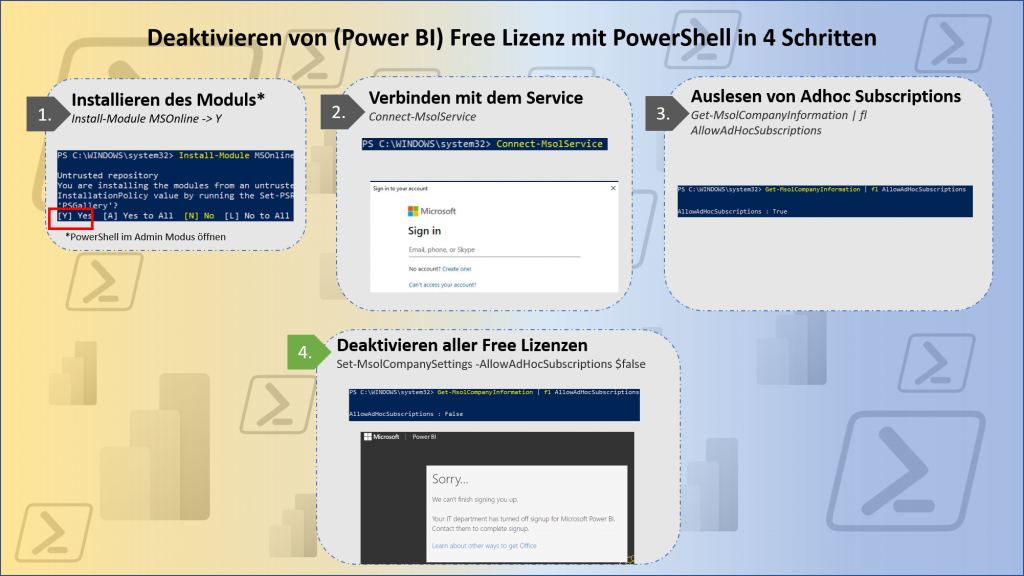
Für die einzelnen Schritte benötigt ihr folgenden Code:
PowerShell Code
1) Install-Module MSOnline
2) Connect-MsolService
3) Get-MsolCompanyInformation | fl AllowAdHocSubscriptions
4) Set-MsolCompanySettings -AllowAdHocSubscriptions $false