Hi,
ich wünsche euch erst einmal ein Frohes Neues und hoffe, dass ihr alle gut ins neue Jahr gekommen seid?! Nun aber zu unserem heutigen Thema: “Direct Query für Power BI Datasets und (Azure) Analysis Services”. Klingt wahrscheinlich für den ein oder anderen erstmal etwas kryptisch. Klarer wird es wenn wir uns die unten stehende Abbildung einmal ansehen.
In dem Bild können wir gut erkennen das es nun mit dem Dezember Update 2020 des Power BI Desktops nun möglich ist mehrere Datensets miteinander zu kombinieren. Es ist auch möglich noch zusätzlich Datenquellen für eine Analyse heranzuziehen, wie z.B. ein Excel oder eine SharePoint-liste oder weitere Datenquellen. Die Möglichkeiten hierbei sind nahezu unbegrenzt. Wo wir auf das nahezu kommen, es ist nicht möglich einen SSAS (on premises) mit weiteren Quellen anzureichern nur der Azure SQL Server Analysis Services kann dazu genutzt werden. Doch nun lasst uns in die Praxis gehen und schauen wie das eigentlich Schritt für Schritt funktioniert.
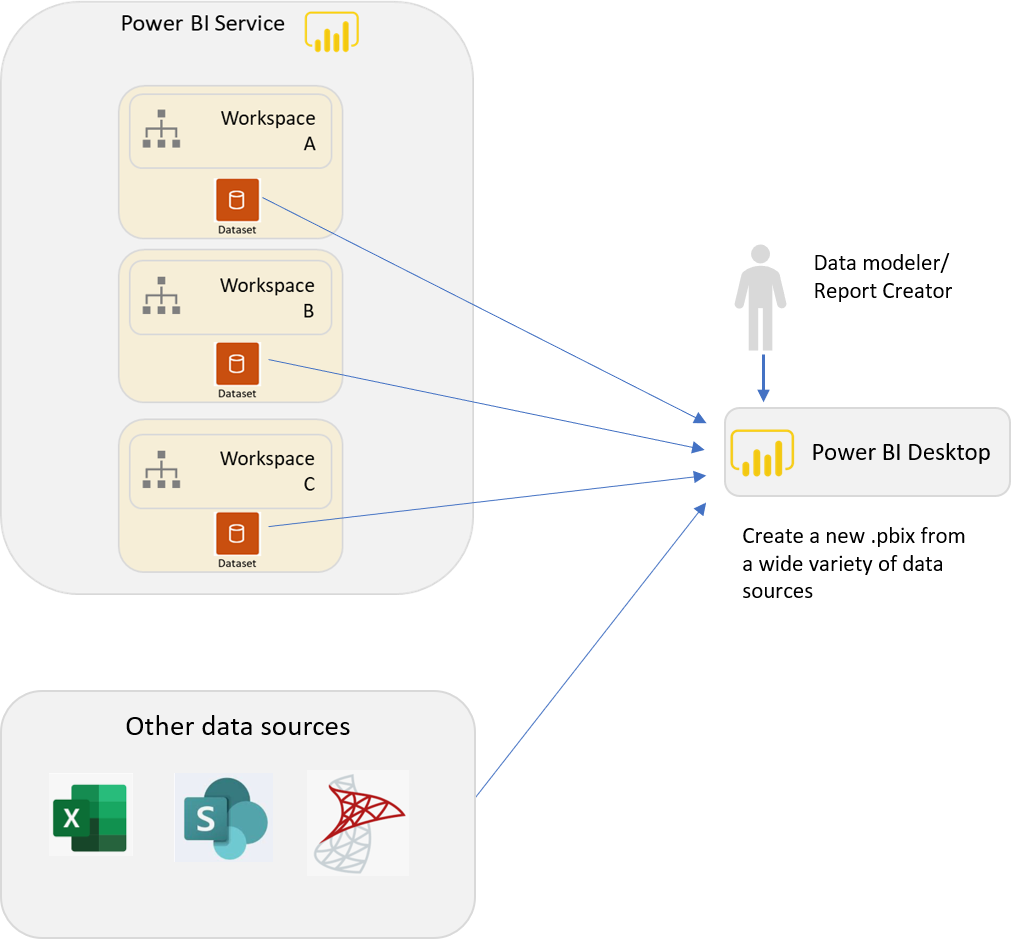
First of all, I would like to wish you a Happy New Year and hope that you all had a good start into the new year! But now to today’s topic: “Direct Query for Power BI Datasets and (Azure) Analysis Services”. Probably sounds a bit cryptic for some of you at first. It will become clearer if we take a look at the figure above.
In the picture we can see that with the December 2020 update of the Power BI desktop it is now possible to combine multiple datasets. It is also possible to use additional data sources for an analysis, such as Excel or a SharePoint list or other data sources. The possibilities are almost unlimited. Where we come to the almost, it is not possible to enrich a SSAS (on premises) with additional sources only the Azure SQL Server Analysis Services can be used for this. But now let’s go into practice and see how this actually works step by step.
